How to Connect Cricut to Computer is important if you want to work on your DIY projects. Whether you are using a Mac or Windows, this connection allows your machine to interact with the Cricut Design Space app. If you are not sure how to connect your Cricut machine, don’t worry! I am going to guide you through all the necessary steps with the help of this blog.
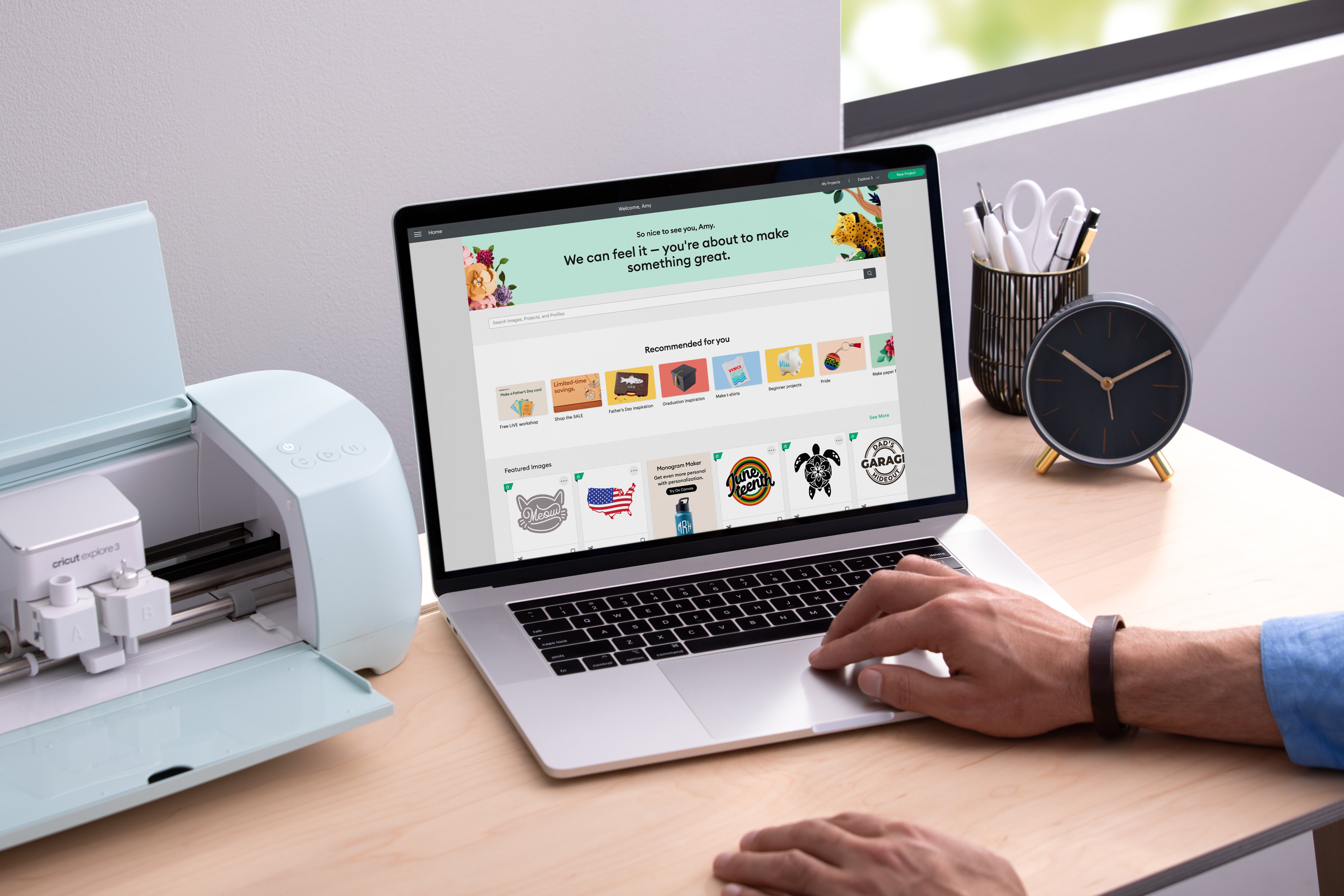
There are two ways to connect your Cricut to your computer or laptop: USB and Bluetooth. You can use both methods, which are compatible with Windows and Mac computers. In this blog, I will focus on connecting via wireless Bluetooth connection.
Minimum System Requirements to Connect Cricut
Before connecting Cricut to computer, you have to know its system requirements. I am writing about the features your computer should have. These features are required in both Windows and Mac computers.
- The computer should have a 4 GB RAM and 2 GB free disk space.
- To connect your machine, you need to have a USB port or Bluetooth connection option.
- The display of the computer should be 1024 x 768 px or higher.
- For any design, you should have a good broadband connection with a 2-3 Mbps download speed and 1-2 Mbps upload speed.
- The app should be available for the computer version.
- The empty space depends on how much use you are going to do.
Connecting Cricut to Computer on Windows
A Windows computer is a great device for working with Cricut machines. To use Cricut on a Windows computer, you will need to connect it to the machine. After connecting the machine, you will have to download the Cricut Design Space software to run your machine. Here, you will see how you can connect them with the help of a Bluetooth connection.
- To begin with the connection, you should first switch on the machine by giving it an electric supply.
- The next thing you should keep in mind is that you have to keep your computer and the machine within 10-15 feet of each other.
- Then, open the Start menu on your computer and go to Settings.
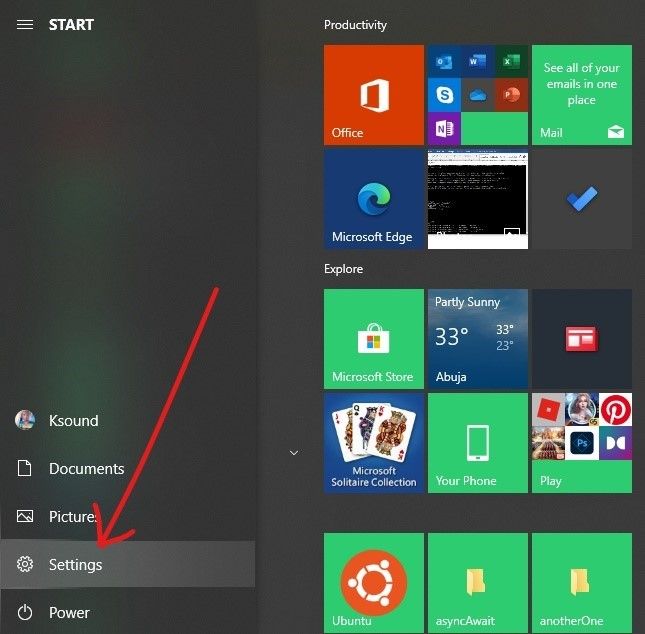
- After that, you have to move towards the Devices option. There, you will find Bluetooth. Turn the Bluetooth on if it is not already.
- Now, click on Add Bluetooth or other device and then select Bluetooth.
- When the computer starts to search for the devices and finds your machine, tap on it, and it will be paired soon.
- To ensure a Bluetooth connection, you should go and check the Product Setup in the Cricut app.
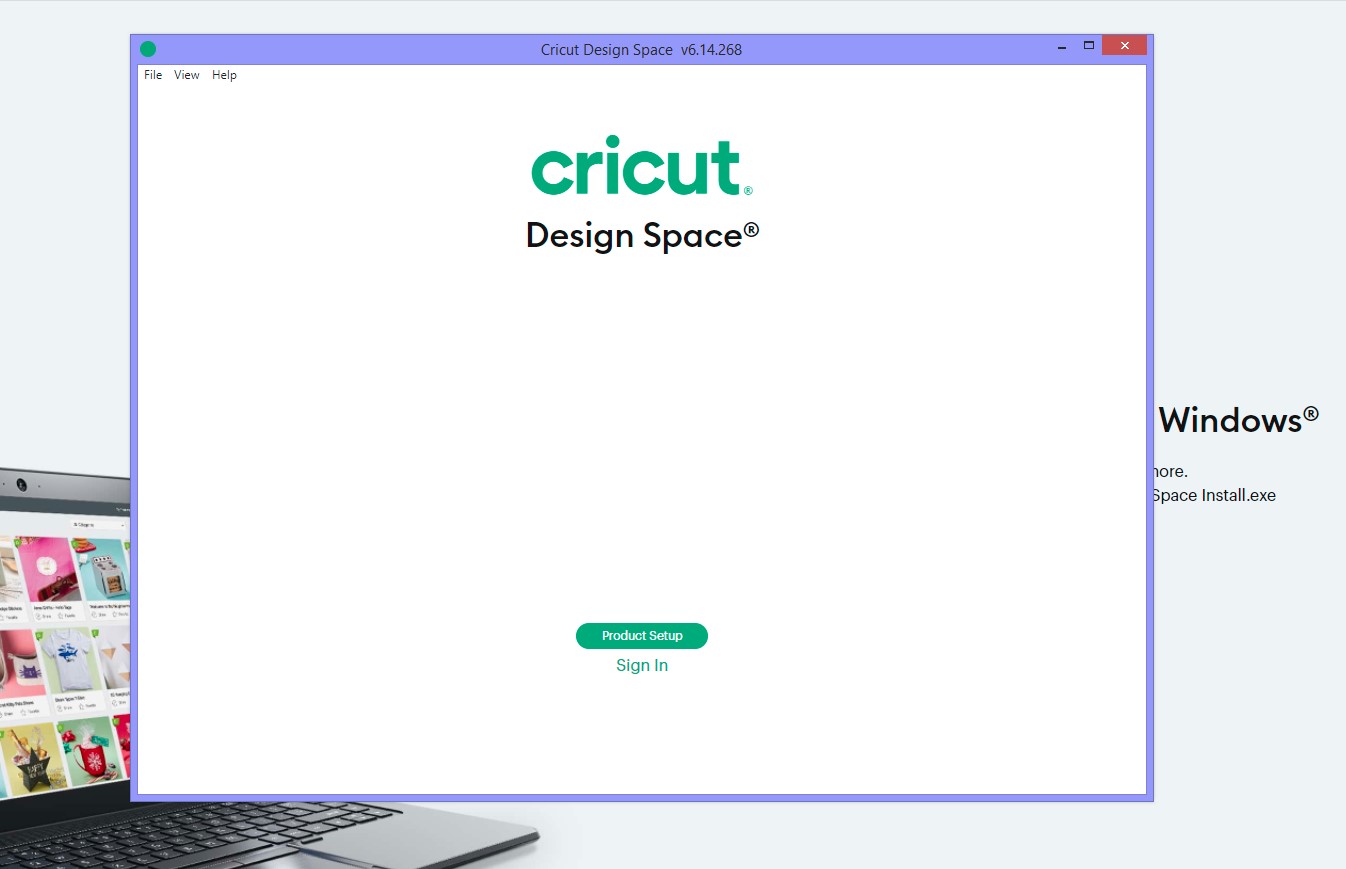
Connecting Cricut to Computer on Mac
A Mac computer is equally good for connecting to Cricut and using the Cricut Design Space app. It can also be connected to the machine via Bluetooth and USB. Here, you will see the process for connecting them via Bluetooth.
- Again, begin the process of connecting the machine to an electric board using an adapter.
- To continue the process, keep the device and the machine within 10-15 feet.
- Next, visit the Apple menu and then go to System Preferences.

- Now, move to Bluetooth and turn it on.
- After that, you have to wait until the device searches for the machine.
- Upon seeing the machine, you have to select it, and the machine will connect in no time.
- In the end, you can go back to the Cricut Design Space app and ensure the connection by checking the Product Setup section.
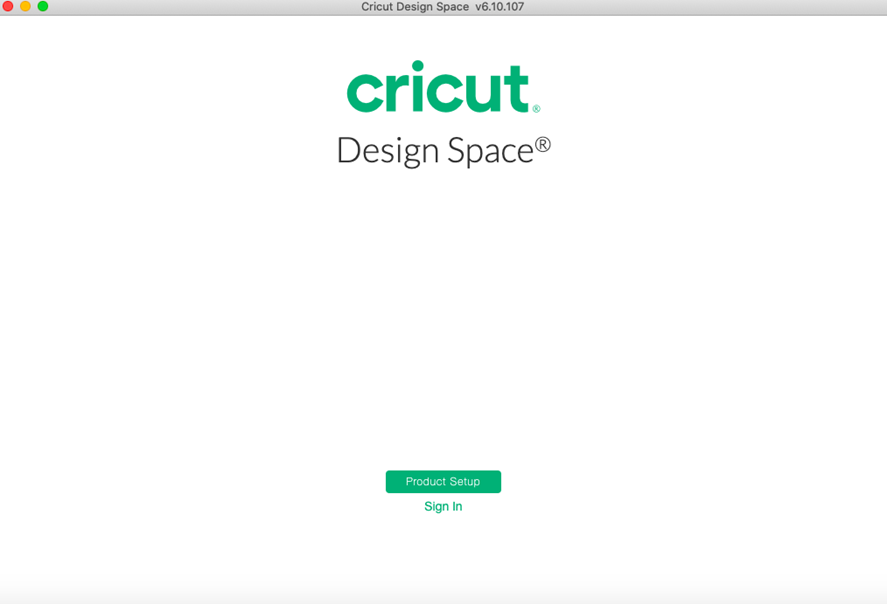
Note: Apart from Bluetooth, a USB cable is also a good way to connect Cricut to your computer. To connect both devices via USB, you have to take a strained or overused cable. Now, you must connect the cable to an operating system from one side. On the other side, connect it to the machine. And then they will be paired.
Conclusion
In short, seeing the importance of connecting Cricut to computer, you have to learn how to do it. If you do not connect the computer to your Cricut machine, it cannot function on your computer. Cricut is compatible with Windows and Mac computers, so you can connect them both with your machine. But to work on your machine, you will need to install the Design Space app and log in with your Cricut ID.
FAQs
Why Is My Cricut Not Connecting to Computer via Bluetooth?
If you are having trouble connecting your Cricut to your computer, then you may have a few problems. If you just check those errors, your connection issue will be solved. The first thing you should check is whether you have turned on the Bluetooth on your computer or not. The second thing you should make sure of is that you keep the machine and your computer within the 10-15-foot range. If your problem is still there, you can reset Bluetooth.
Is It Possible to Use USB to Connect Cricut to Computer?
Yes, for sure! Cricut offers you both wireless and wired connections. You can use either of these according to your convenience. If you are more prone to moving your device while working on your projects, you can use a Bluetooth connection. It will give you the flexibility to move. But if you are going to use a more stable connection, like on a desktop, a USB cable is also a great option for connecting the computer and Cricut.
How Can I Connect Cricut to My Computer?
There are two ways to How to connect Cricut to your computer. One is using a USB cable. You can take a USB cable and connect it to the machine and your computer at both ends. The other method is using Bluetooth. To connect via Bluetooth, you have to turn on the machine and then go to Bluetooth Settings on your device. In Bluetooth, you have to search for the machine, and when you see it, you have to click on it. The machine will be connected successfully.