Do you want to set up Cricut Joy? Congratulations on your new machine! This smart tool is compact and portable, which makes it perfect for crafting on the go. Setting up the machine is simple, and you can learn how to perform it by reading this post till the end.
To start, you need to connect the machine to your device via Bluetooth, as Cricut Joy does not have a USB port. You will also have to download the Design Space software to start working on your DIY projects. So, let’s begin with the unboxing.
Step 1: Unboxing the Cricut Machine
In order to learn how to setup Cricut Joy, the first thing you have to do is unbox the machine. After the unboxing, you need to check for all the items and then begin with the setup process. When you unbox it, these are the things you will get inside the box:
- The Cricut cutting machine
- Fine-point pen (Black)
- Blade with housing
- Power adapter
- Welcome card
- StandadGrip mat
- Guide book
- 50 ready to make projects
- Materials for a practice cut
- 30-day free trial for Cricut Access

After unboxing the machine and checking for the tools and supplies, you have to proceed further to set up Cricut Joy machine. These are the steps to set up the machine on your computer.
- In the beginning, you will need to plug in the machine and turn it on.
- Then, connect your machine to your computer via Bluetooth.
- Next, open cricut.com/setup on your internet browser.
- After that, you must download the Cricut Design Space app and log in with your account.
- If you are using Cricut for the first time and do not have an account, you will need to create one.
- If you remember your username and password, you can use that account for as long as you want without needing to create another one.
Step 2: Connect Cricut Machine to Your Computer
You saw the process of how to setup Cricut Joy on your computer. Now, the next step is to connect your machine to your computer via Bluetooth. To connect them, you have to follow this procedure:
- To begin the process, connect the machine to a socket and press the power button on the machine to turn it on.
- Next, the distance between the machine and your computer should not exceed 10-15 ft.
- Then, open the Windows icon on your computer and then click on Settings.
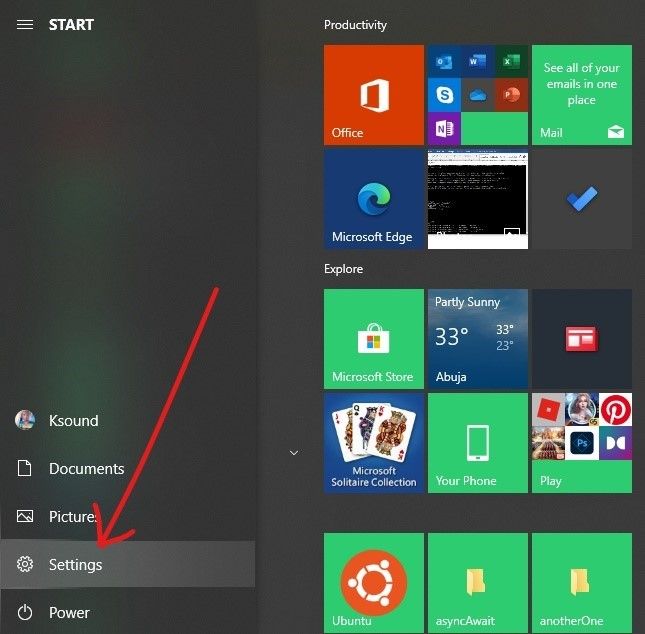
- After that, click on Add Bluetooth or other device and then Bluetooth.
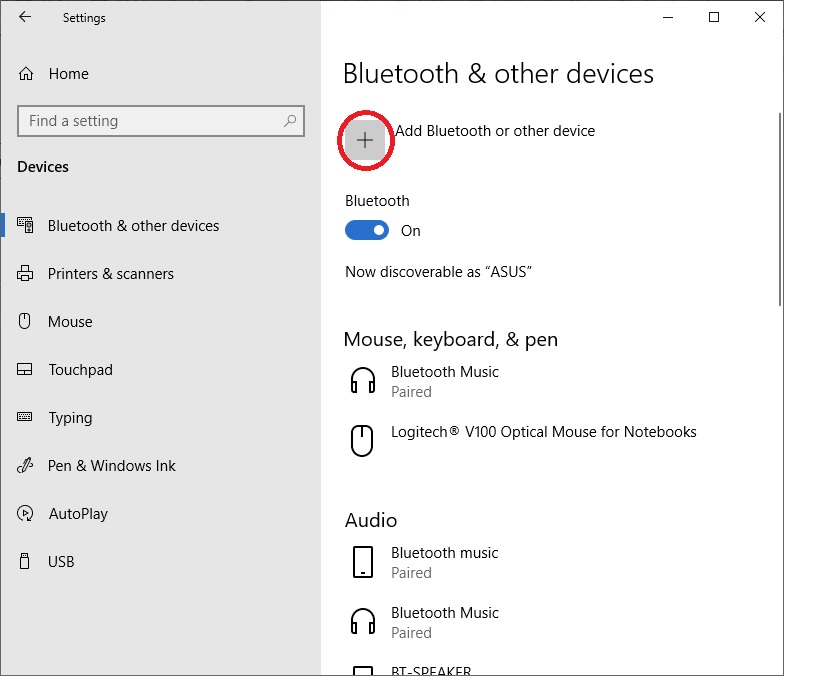
- Now, make sure that you have turned on the Bluetooth. The computer will start looking for nearby Bluetooth devices.
- When you see the machine’s name, click on it.
- The machine will be paired to the computer in no time.
Step 3: Download Cricut Design Space
Cricut Design Space is very important in order to set up Cricut Joy. It is the software that helps control the machine and cut your designs. The software is also used to create or pick a design for your project. It is an essential part of Cricut, and you will need to download it to your computer or any other device in order to run the app.
This is the procedure for downloading the Design Space on your computer:
- To start, go to your computer’s browser and navigate through cricut.com/setup.
- Then, hit the check box in the agreement with the Cricut Terms and Conditions.
- Next, click the Download button, and the software file will start to download.

- After downloading the app, go to the Downloads section and click on it.

- When you select your file, a new screen will pop up on your computer’s screen, asking for your permission to trust the app. You have to approve it.
- After that, you will see that the app has started to install on the computer.
- After you install the app, you must sign in with your username and password. After logging in, your machine setup is complete. You can start working on your projects.

Conclusion
You must learn how to set up Cricut Joy in order to start using it for your DIY projects. This tool is easy to use and travel-friendly, which means it is suitable for beginners. To start the process, you will need to unbox the machine and prepare it for the setup. You need the Design Space on an operating system to work with your cutting machine, and you will also have to connect it to your device via Bluetooth. Once you have done all these things, your setup will be complete.
FAQs
What App Can I Use for Cricut Joy?
To use the crafting machine on your device, you have to use the Design Space app, just like any other Cricut machine. Although Cricut Joy has a personalized app for working on it, this app has been discontinued, and you can only use the older version of the app. However, I would recommend you use Cricut Design Space as it will offer features like free design, texts, and pre-made projects.
Can I Connect Cricut Joy With a USB Cable?
No, you cannot! This is a small machine and does not have a wired connection option because it does not have a USB cable. So, if you want to connect any of your devices to this machine, you have the option to connect them via Bluetooth only. With Bluetooth, you can connect the machine to any device and work on your crafts.
How Can I Connect Cricut Joy via Bluetooth?
To use the machine on your phone or computer, you will have to connect them via Bluetooth. This is the process for the connection.
- First, turn on the crafting machine.
- Open your device and go to the Bluetooth settings.
- Next, search for the machine’s name and click on it when you find it.
- Finally, the machine will be connected to your device via Bluetooth.